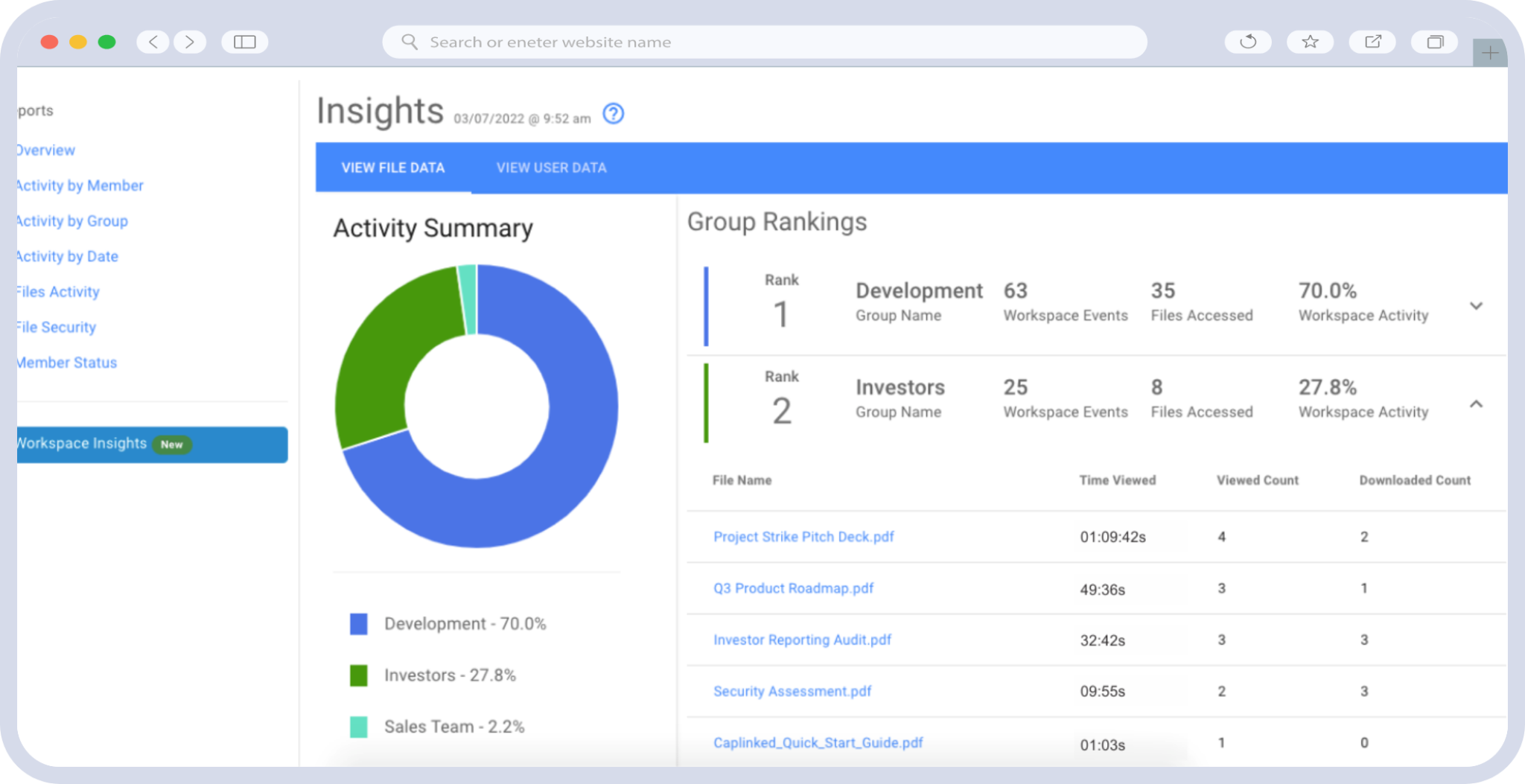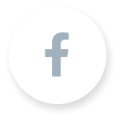Microsoft Excel is the industry standard for organizing and laying out data sets. Not only do Microsoft Office Excel files often hold some of your most important and sensitive information, but that information is presented neatly in spreadsheet form, making it an easily exploitable asset for anyone with bad intentions. This means you must control who gets to view the data in a Microsoft Excel workbook and when.
Microsoft Office Excel offers some in-house security measures, and there are third-party extensions available as well, but are they adequate? Here we will explore some options on how to encrypt an Excel file or Excel workbook and see how they stack up against virtual data rooms.
Table of Contents
TogglePassword Protecting in Excel
Making an Excel file password-protected is a fairly straightforward process. How do you password protect an Excel file? From the “File” tab you select “Info,” followed by “Protect Workbook” and “Encrypt with Password.” You then enter your preferred password and confirm it by entering it a second time. This is the most basic security measure within the Excel framework.
Another measure you can take at this level is to make the file read-only, meaning that unless someone has a second password, they cannot modify the file. It is also possible to require a digital signature to access a file.
The Problem With Passwords
Simply put: remembering and sharing.
You don’t want your password to be easy to guess, but you also don’t want it to be too complicated to remember. This is especially true if you know the file has to be seen by multiple parties. Password protection is already the weakest among security measures, and the more people you have to share it with, the more vulnerable it inherently becomes.
Once you set a password for a particular file in Excel, you or whoever else has access will be required to enter the password each time you want to view that file. Assuming you would not want the same password for all your files, this situation could quickly become a headache for everyone involved, not to mention that the more times a password is entered, the more opportunities hackers have to crack it.
Further complicating matters is the fact that if you lose or forget a password, Excel has no mechanism that would allow you to recover it. Your only option at that point would be to attempt retrieval using Virsual Basic for Applications, or VBA, the programming language of Excel.
Additional Measures Available With Excel
Within Excel, there are three types of encryption: file-level, workbook-level and worksheet-level. As discussed above, you can encrypt individual files for file-level so that only people you have shared the password with can access them.
Workbook-level encryption allows you to assign individual worksheets to individual team members, meaning that they can work on their designated sheets, but no others can.
Finally, worksheet-level encryption limits the amount of functions team members can perform within a particular worksheet so that the data sets remain consistent.
You may notice that there are differences of scale, not degree. The same encryption standard applies across every tier. By Microsoft’s own admission, you should not assume that a file, workbook or worksheet is secure simply because it is password-protected. Excel’s focus is geared more toward controlling who among those with access gets to modify the files.
Protecting Multiple Files in Excel
A third-party extension called 7-Zip allows you to password protect multiple Excel files, saving a good amount of time and effort. Third-party extensions, however, are themselves a security risk, as they are often targeted by hackers.
Another strike against 7-Zip is free software with open source code, which means:
- There is no support infrastructure behind it.
- It is extremely vulnerable to malware.
The case is often made that sites and services that employ open-source code are safer owing to Linus’s Law, aka the “many eyes theory,” but that idea has been heavily disputed. It is best practice whenever possible to avoid involving third parties.
Bring Your Excel Spreadsheets Inside a Virtual Data Room
Now that you know some options on how to encrypt an Excel file, you may have realized that the security measures offered by Excel are somewhat decentralized and focused primarily on ease of sharing rather than safety. CapLinked believes that you shouldn’t have to make that choice. Virtual data rooms provide workspaces protected by state-of-the-art security measures and customizable workflow settings. This means that you remain in control in real-time of who has access to your documents, and you don’t have to worry about external threats.
Caplinked also provides around-the-clock support and training for your entire team from dedicated account representatives. Empowering you as the user is just as important as keeping your data safe. If you would like to find out if Caplinked is right for you, start today with a free trial.
Rafael Carillo is a writer, editor and tutor living in Brooklyn.